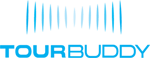App Graphics and Branding Checklist
Ready to launch your app to be published on the App Store and Google Play? Awesome! As you know, you can change most of the content in your app, which is great. But, there a couple of items that are connected to your branding that you can NOT change unless we re-release your app for an additional fee. Here is the checklist of the items that you can NOT change, so be sure you are all set in the App Builder Website.
Step 1: Go into the Stops Editor of the App Builder Website.
Step 2: Click on “App Release” on the left hand side.
Step 3: Make sure the following items are filled in correctly:
- Official name of your app (30 character max)
- Searchable Keywords – words that will help people find your app on the App Store and Google Play.
- App Icon – the little rounded box on the dashboard of your phone
- App Icon – 1024 pixels wide x 1024 pixels high Must be high resolution PNG file.
- We recommend that the background of your home icon is the same color as your accent color. We do NOT recommend a white background for a home icon – it doesn’t look great. You can use the reverse of your logo on a color background that matches your accent color.
- Transparent White Logo – Appears after the user clicks on the icon and while the app is loading. Your white logo will be on top of a screen with your accent color.
- Transparent White Logo – Any dimensions work. Needs to be white on top of a transparent layer. PNG file.
Once you have your official app graphics and branding entered and uploaded, just press the ‘Request to Publish’ button on the dashboard and we will prepare your app for release.